Microsoft PowerPoint version 2002 step by step
Material type: TextPublication details: New Delhi ; Prentice Hall of India, ©2001Description: xxii, 325 p. : illustrations ; 1 computer optical disc (4 3/4 in.)ISBN: 0735612978 ; 9780735612976; 9788120319257 ; 8120319257Subject(s): Microsoft PowerPoint (Computer file) | Presentation graphics softwareDDC classification: 005.3
TextPublication details: New Delhi ; Prentice Hall of India, ©2001Description: xxii, 325 p. : illustrations ; 1 computer optical disc (4 3/4 in.)ISBN: 0735612978 ; 9780735612976; 9788120319257 ; 8120319257Subject(s): Microsoft PowerPoint (Computer file) | Presentation graphics softwareDDC classification: 005.3 | Item type | Current library | Collection | Call number | Status | Date due | Barcode | Item holds |
|---|---|---|---|---|---|---|---|
 Reference Books
Reference Books
|
Main Library Reference | Reference | 005.3 MIC (Browse shelf(Opens below)) | Available | 009410 |
Includes Glossary, Index.
What's New in Microsoft PowerPoint 2002 --
Getting Help --
Using the Book's CD-ROM --
Conventions and Features --
MOUS Objectives --
Taking a MOUS Exam --
Creating a Presentation --
Getting Started with PowerPoint --
Choosing the Best Method to Start a Presentation --
Creating a Presentation Using Suggested Content --
Browsing Through a Presentation --
Editing Text in a Presentation --
Viewing a Presentation --
Getting Help Using PowerPoint --
Working with a Presentation --
Creating a Presentation Using a Design Template --
Entering Text in a Slide --
Creating a New Slide --
Inserting Slides from Other Presentations --
Rearranging Slides in a Presentation --
Entering Speaker Notes --
Creating a Folder to Store a Presentation --
Printing a Presentation --
Working with an Existing Presentation --
Adding a Header and a Footer --
Choosing the Right Print Settings --
Previewing a Presentation --
Printing a Presentation --
Outlining Your Ideas --
Creating a Blank Presentation --
Entering Text in an Outline --
Inserting an Outline from Microsoft Word --
Deleting and Rearranging Slides, Paragraphs, and Text --
Formatting Text in an Outline --
Sending an Outline or Notes to Word --
Adding and Modifying Slide Text --
Adding and Moving Text on Slides --
Changing Text Alignment and Spacing --
Finding and Replacing Text and Fonts --
Correcting Text While Typing --
Checking Spelling and Presentation Styles --
Applying and Modifying Design Templates --
Applying a Design Template to a Presentation --
Making Your Presentation Look Consistent --
Formatting Master Text and Bullets --
Saving a Presentation as a Design Template --
Viewing and Changing Presentation Colors --
Viewing and Choosing a Color Scheme --
Creating a Color Scheme --
Adding Colors to a Presentation --
Adding and Modifying a Slide Background --
Drawing and Modifying Shapes --
Drawing and Resizing a Shape --
Copying and Moving a Shape --
Changing the Way a Shape Looks --
Aligning Shapes --
Connecting Shapes --
Adding 3-D Effects to Shapes --
Changing the Stacking Order of Shapes --
Rotating and Flipping Shapes --
Drawing and Editing an Arc Shape --
Grouping and Ungrouping Shapes --
Inserting Information into PowerPoint --
Changing the Layout of a Slide --
Inserting Clip Art --
Changing the Size of an Image --
Changing Colors in a Clip Art Image --
Inserting and Formatting a Table --
Inserting a Microsoft Excel Chart --
Inserting and Formatting a Graph --
Inserting and Modifying an Organization Chart --
Inserting and Modifying a Diagram --
Inserting a Picture --
Modifying a Picture --
Inserting and Modifying Stylized Text --
Setting Up and Delivering a Slide Show --
Animating a Slide During a Slide Show --
Adding Transition Effects Between Slides --
Creating and Editing a Custom Show --
Delivering a Slide Show --
Taking Notes During a Slide Show --
Creating a Multimedia Presentation --
Inserting Sounds and Movies --
Playing Sounds and Movies in a Slide Show --
Adding Slide Timings --
Recording a Narration in a Slide Show --
Creating a Self-Running Presentation --
Creating a Web Presentation --
Creating an Agenda Slide or Home Page --
Creating a Hyperlink --
Previewing and Publishing a Presentation as a Web Page --
Adding a Digital Signature --
Reviewing and Sharing a Presentation --
Adding Comments to a Presentation --
Adding Password Protection to a Presentation --
Sending a Presentation for Review Using E-Mail --
Tracking Changes in a Presentation --
Broadcasting a Presentation over a Network --
Collaborating in an Online Meeting --
Delivering a Presentation on the Road --
Customizing PowerPoint --
Customizing the Way You Perform Commands --
Customizing the Way You Create Objects --
Simplifying Tasks with Macros --
Quick Reference.
A tutorial demonstrating PowerPoint fundamentals covers creating and customizing presentations with charts diagrams and graphics. Also how to add narration, animation, 3-D effects, and movies - and create self-running slide show.
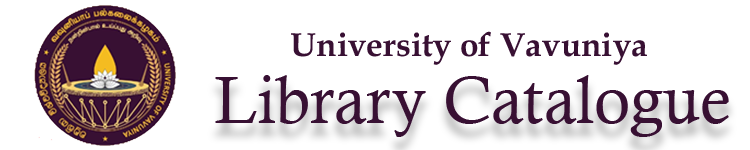
There are no comments on this title.